Running a Workflow
For this example we will fork one of the example workflows from the Explore page.
Prerequisites
You will need to have completed the Quick Start Guide.
Step 1: Select a Repo Template to use
Navigate to the Explore page and select a Repository Template.
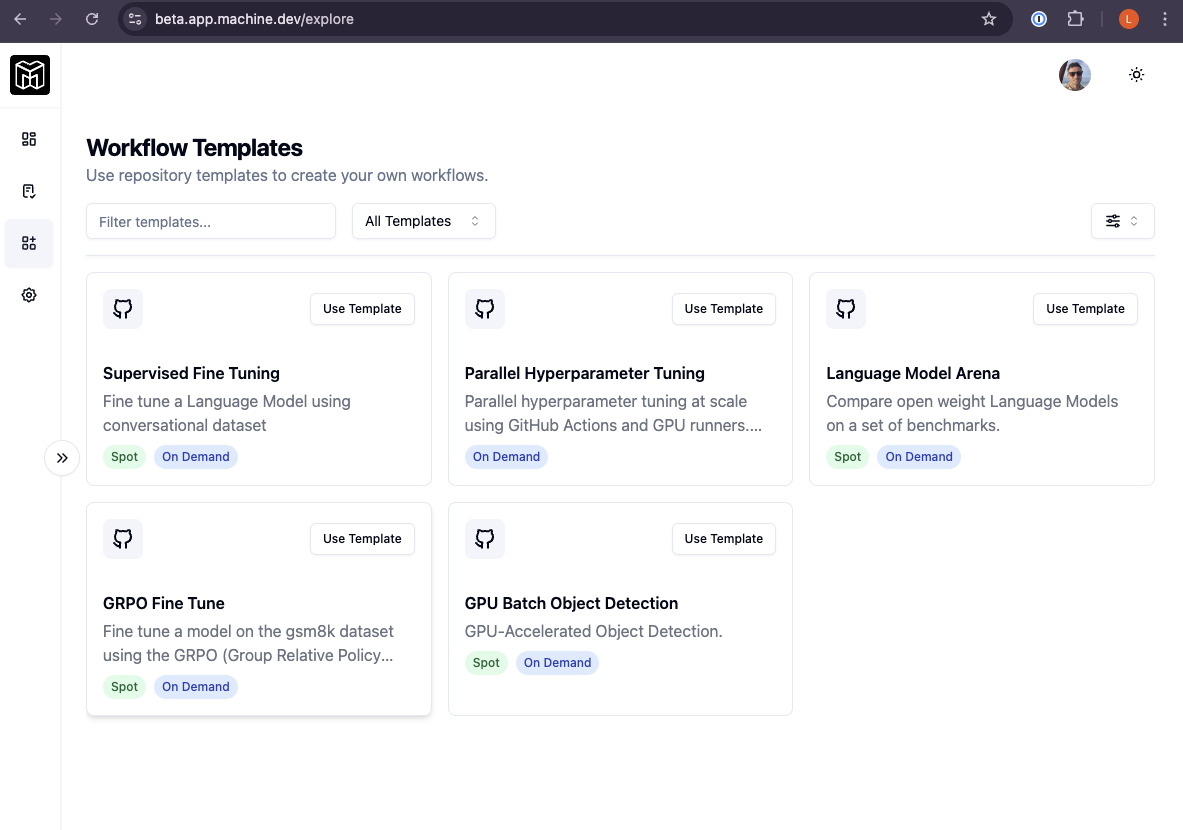
Step 2: Create a new Repository from the Language Model Arena Template
Click on the Use Template button on the Language Model Arena card:
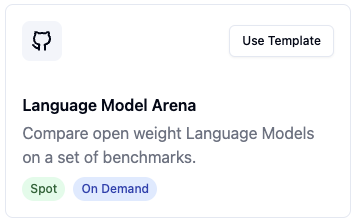
You will be redirected to a Github page where you can create a new repository from the template. Make the repository private so that you can add your own code later:
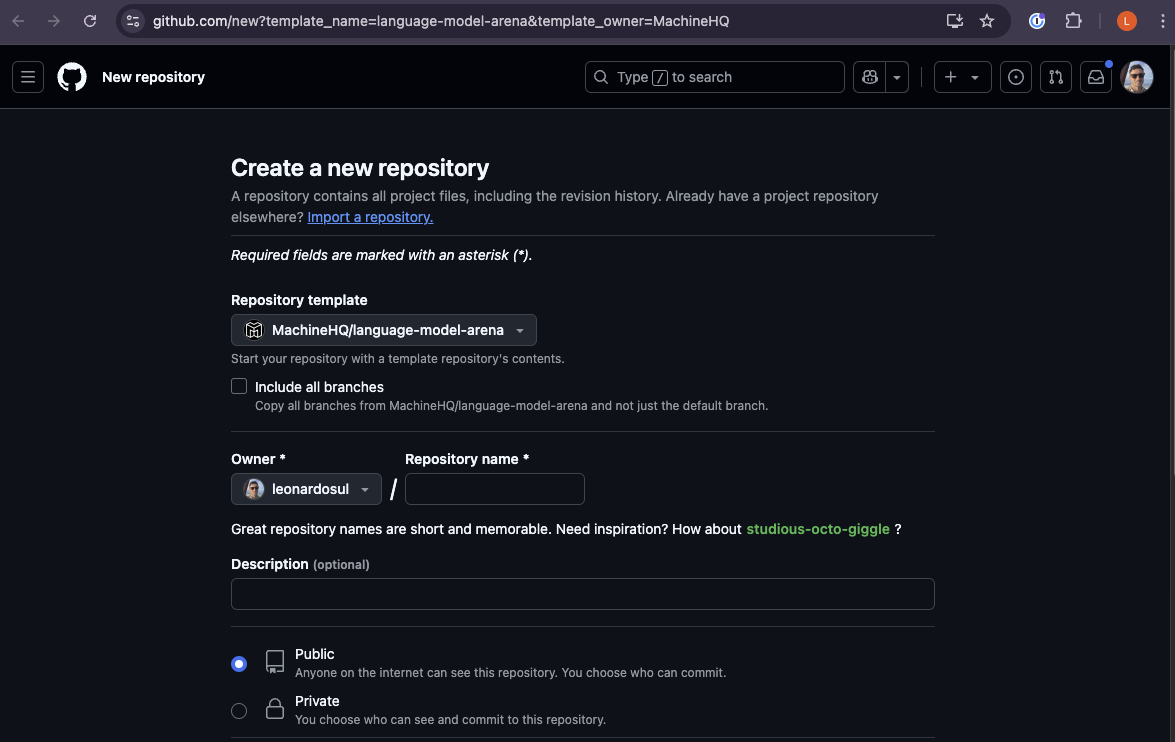
It will take a moment or two for the new repository to be created. You now have a new repository in your Github account.
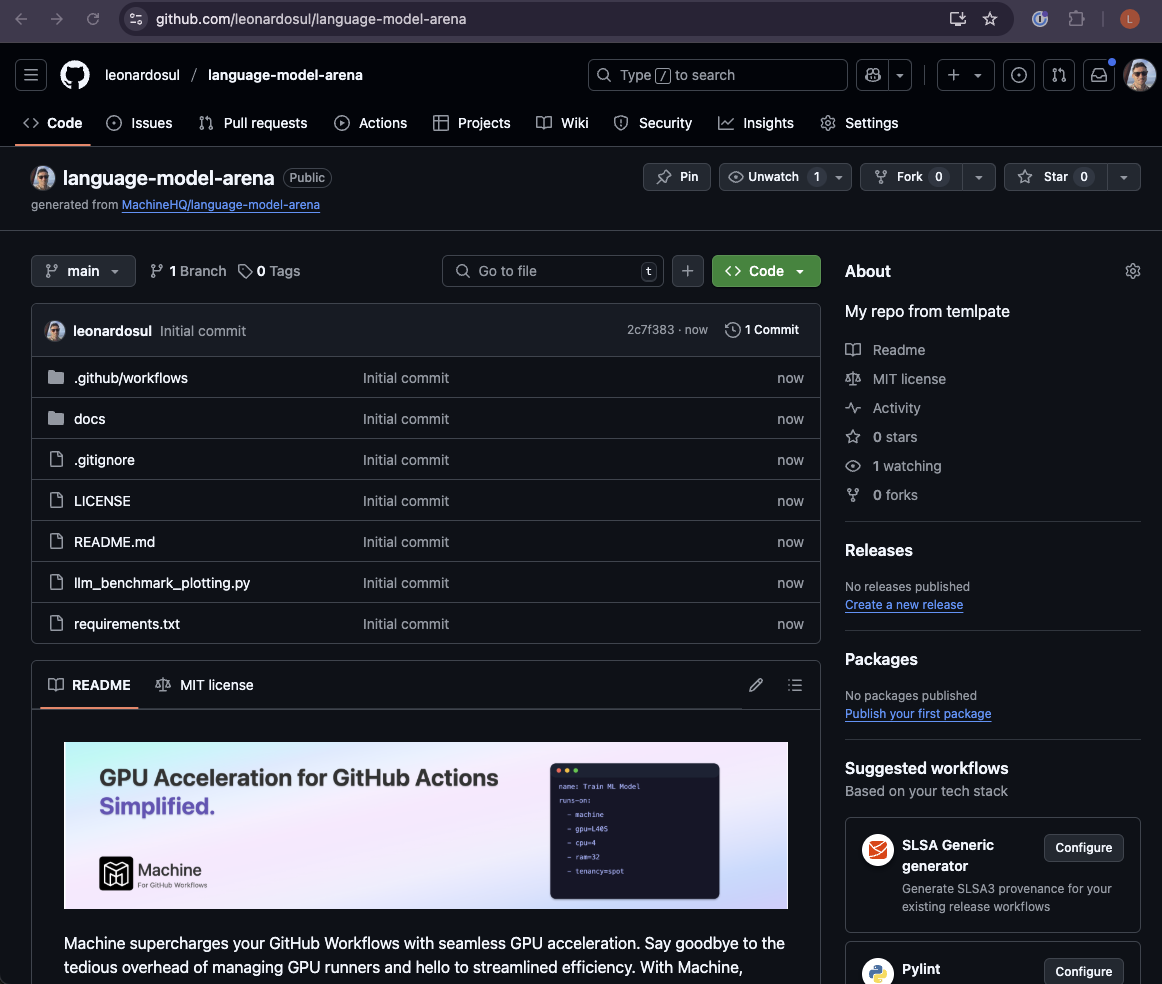
Step 3: Run the Workflow
From the Actions page, with the LLM Eval Benchmarking Workflow selected you can run the workflow by clicking on the Run Workflow button.
You will see a dropdown menu that shows you all of the configurable inputs for the workflow. Click on Run Workflow at the bottom of this dropdown to run the Workflow.
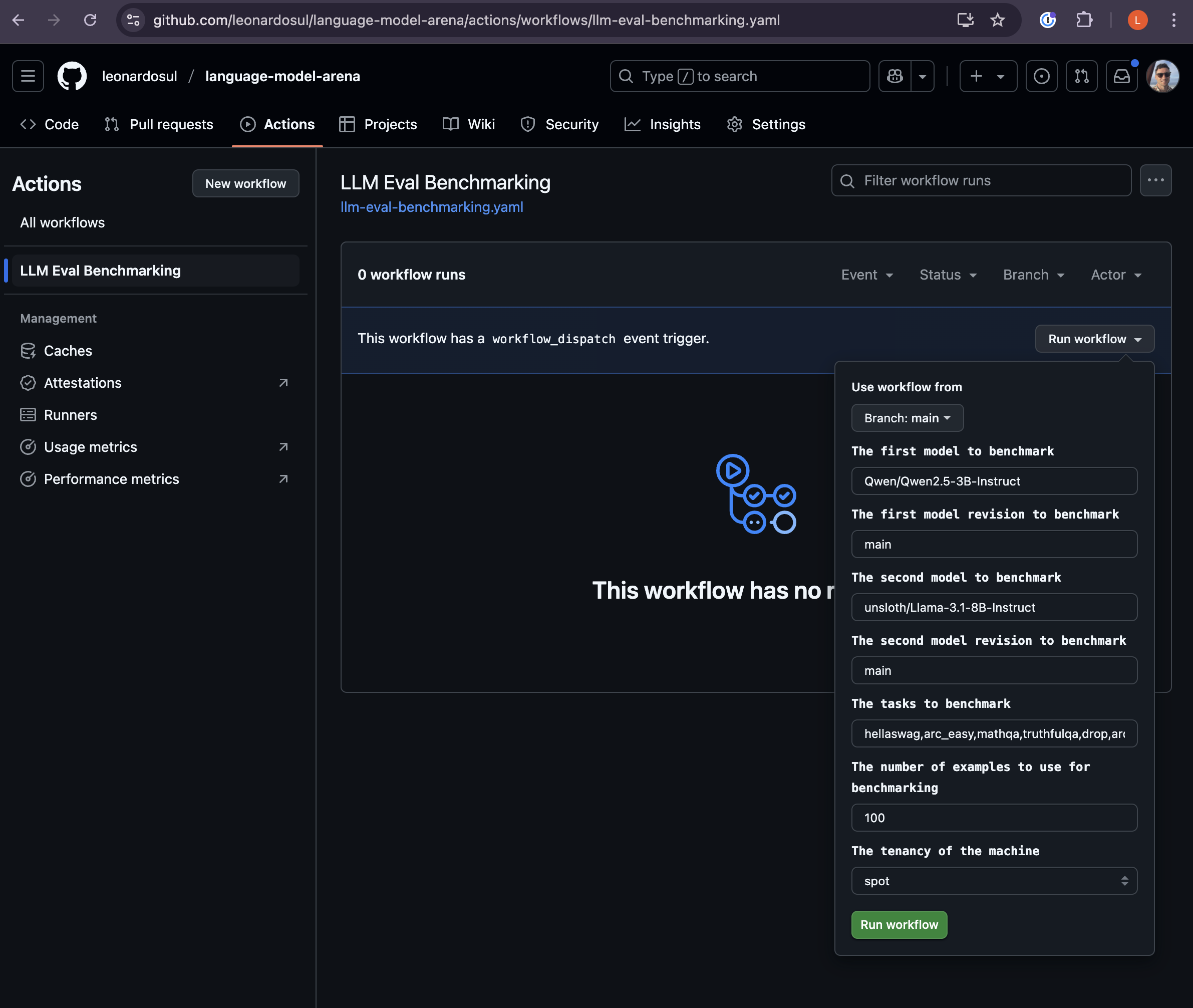
You can see that the Workflow Run has been queued.
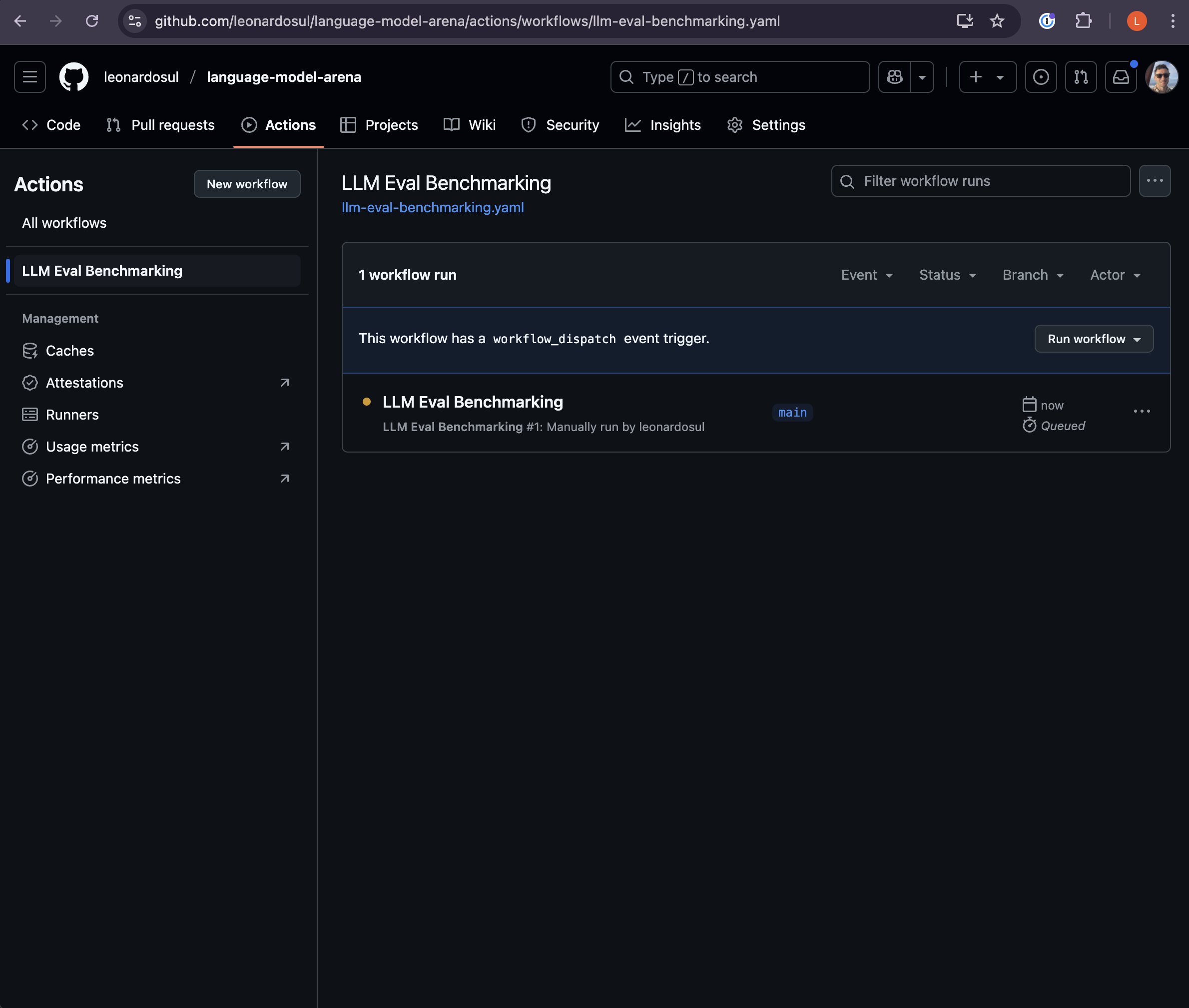
We can now quickly jump over to the Job Runs page on the Machine Dashboard to see that the Job has been queued there also:

Machine is now searching globally to find the most cost effective GPU runner to run the workflow on.
Within a minute we can see that the Job has started running:
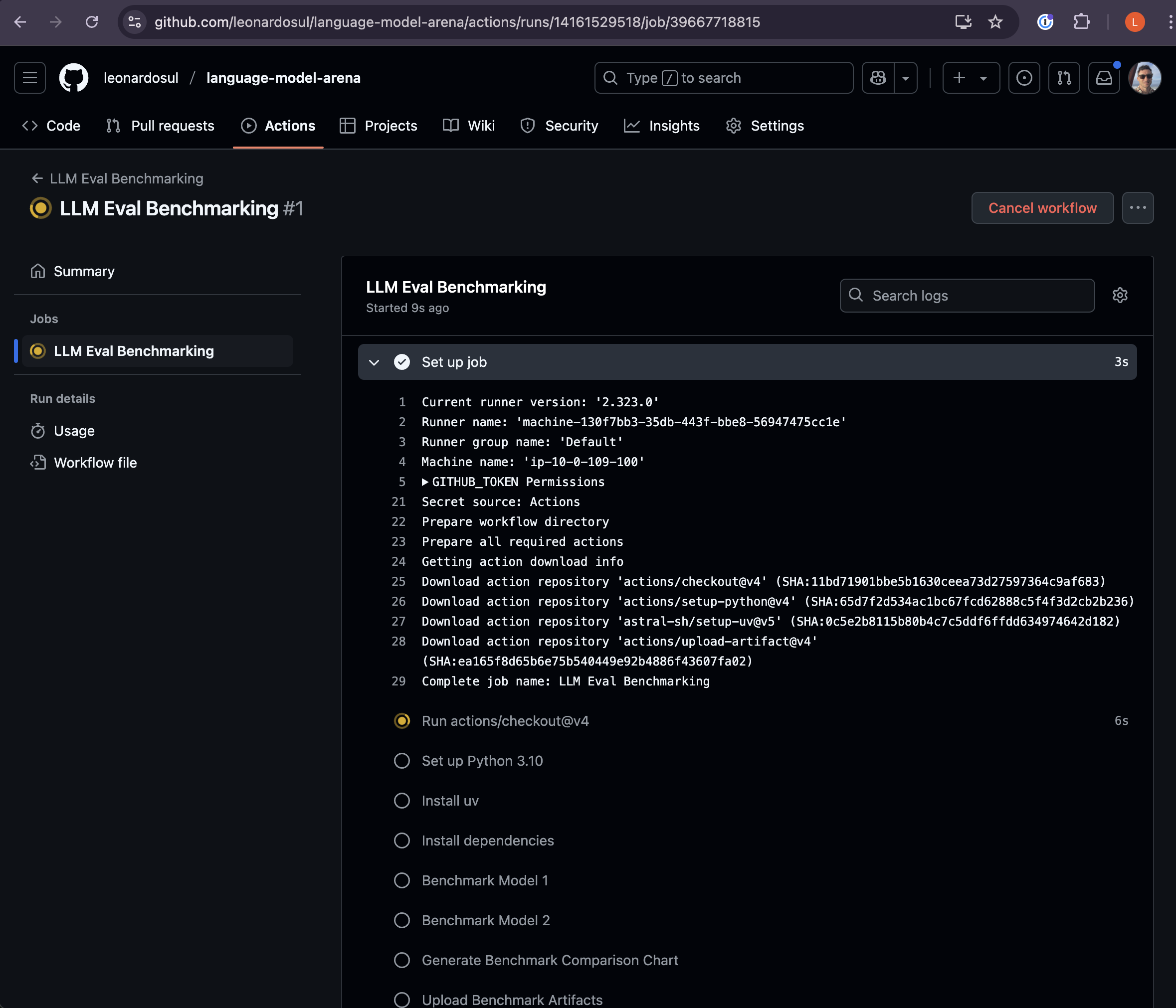
Again we can jump back to the Machine Dashboard to see that the Job has started running there also:
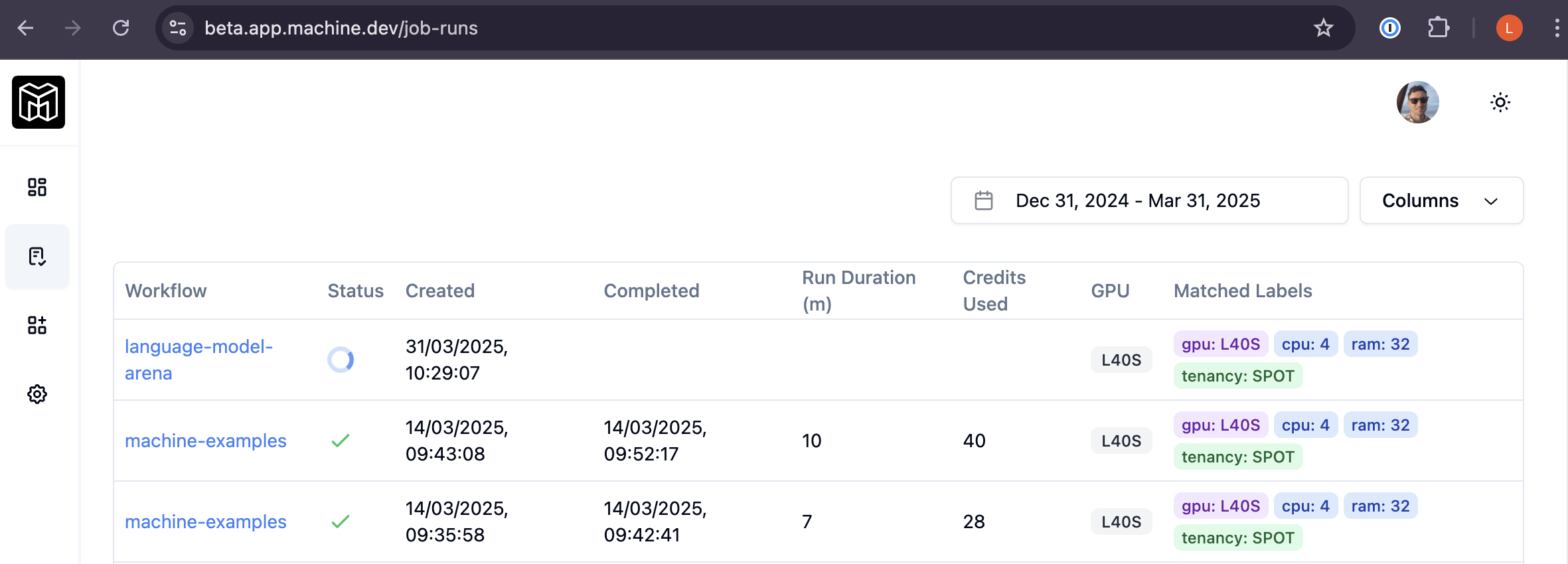
After some time we can see that the Job has completed:
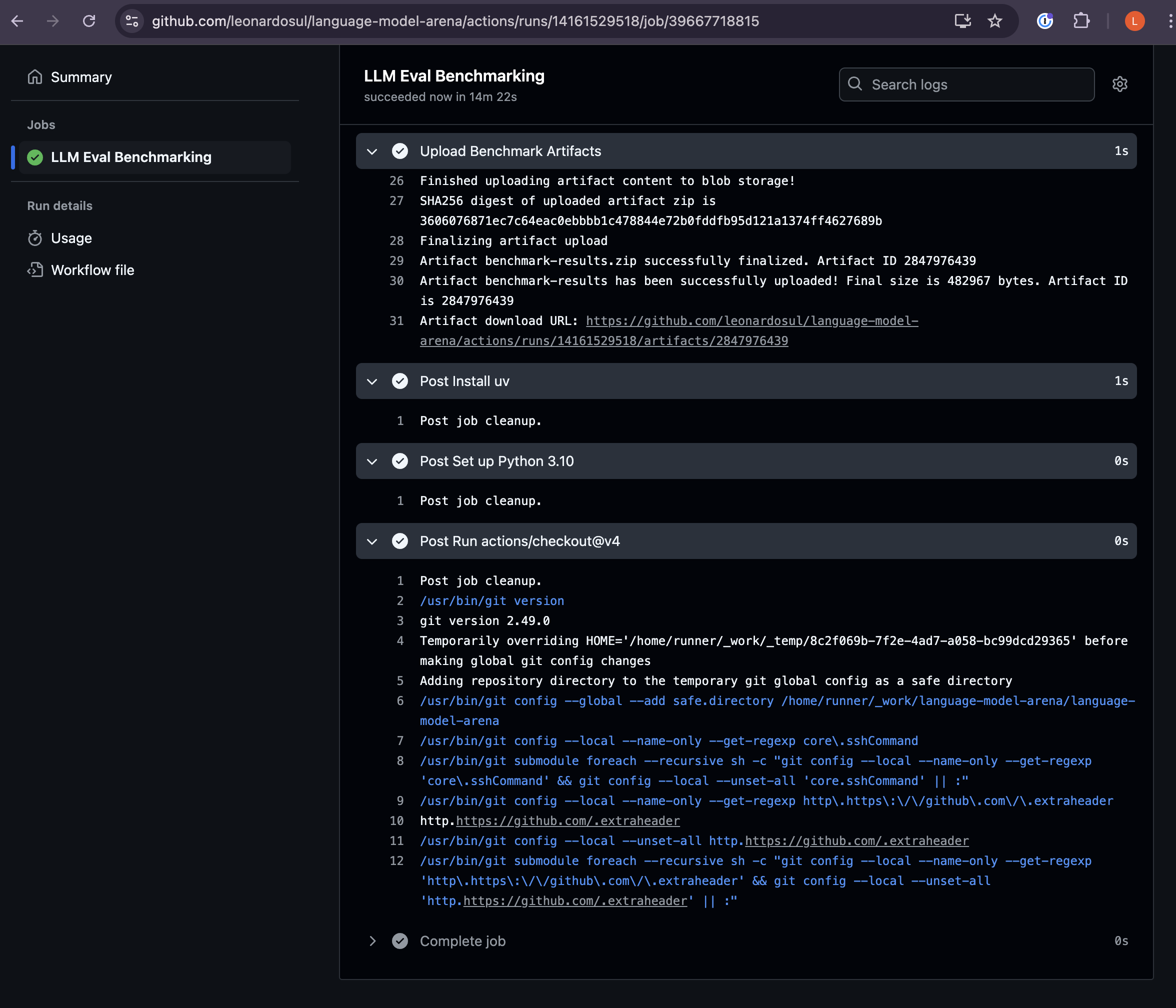
This job has taken about 16 minutes to run from start to finish.
Bouncing back over to the Machine Dashboard you can see that the Job has completed there also:

The Job ran for 16 minutes on Spot tenancy, ran using L40S GPU hardware and consumed 80 credits. @ $0.005 per credit this job cost $0.40.
Next Steps
Now that you’ve set up your first GPU-accelerated workflow:
- Learn more about Configuration Options
- Optimize costs with Spot Instances
- See Machine’s capabilities thorough a Real-World Example
- Check out our Pricing Plans